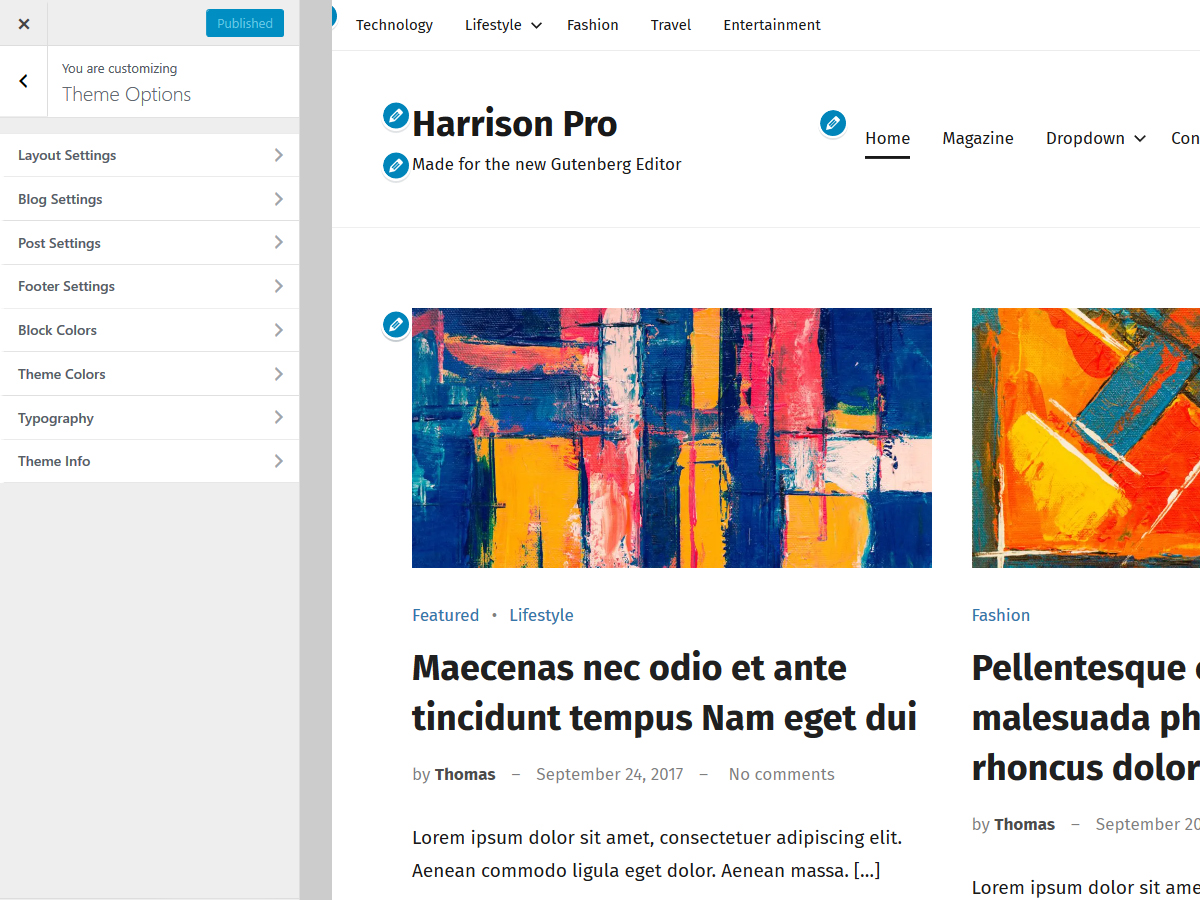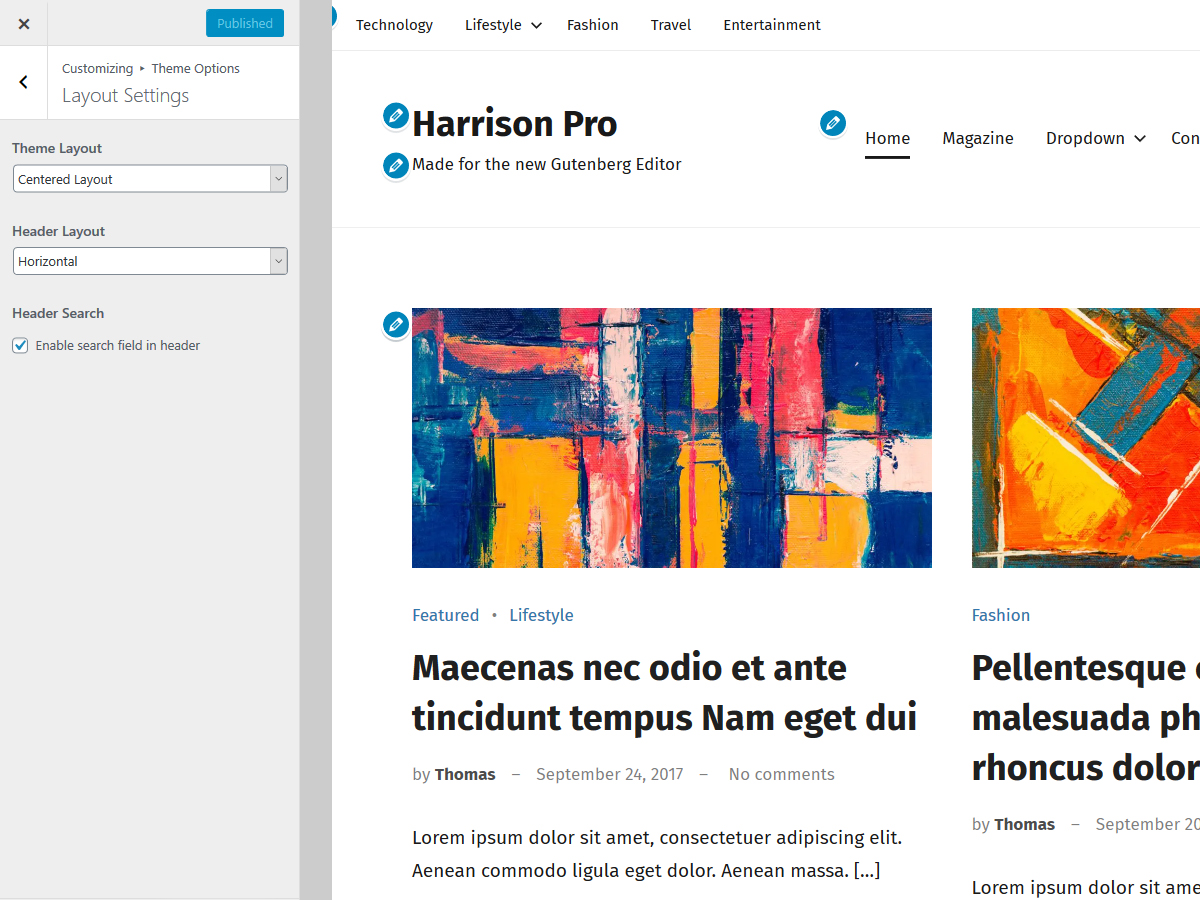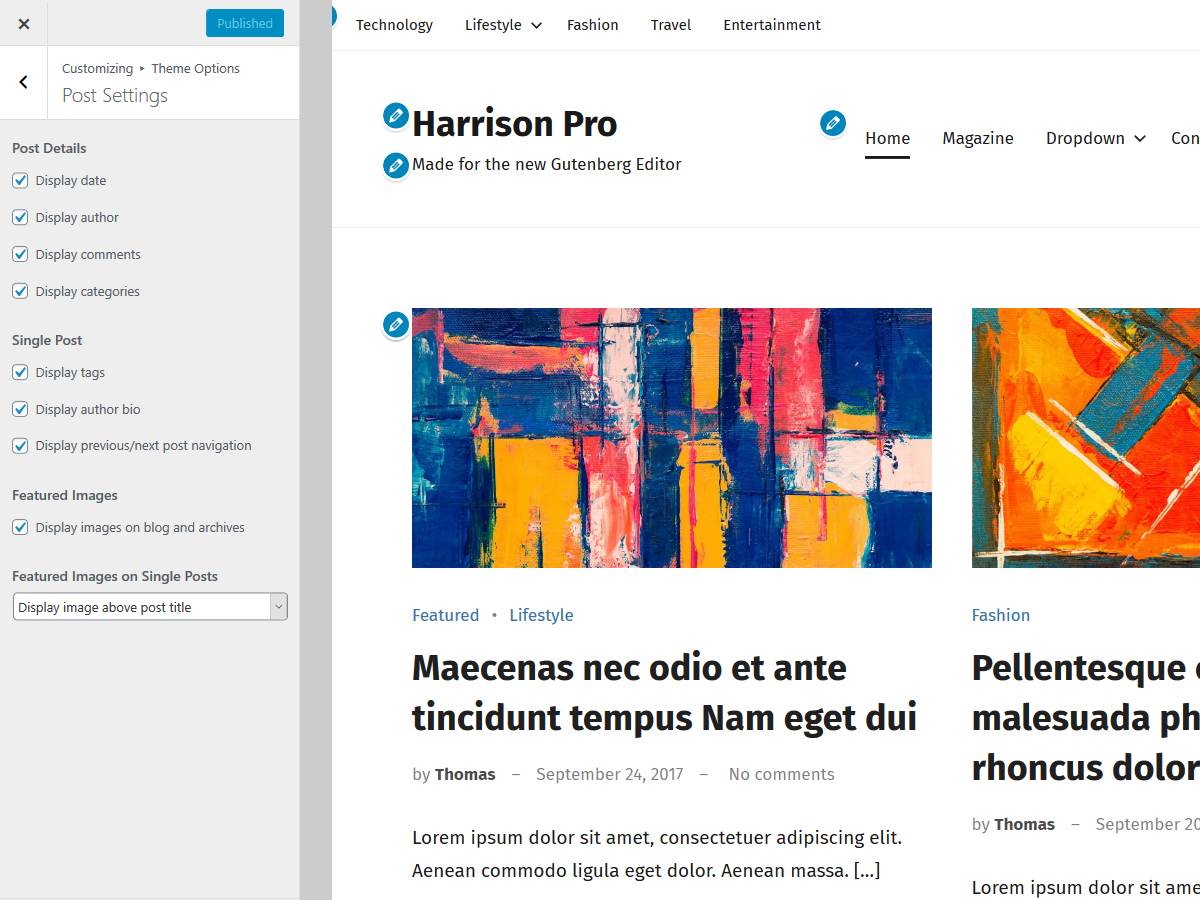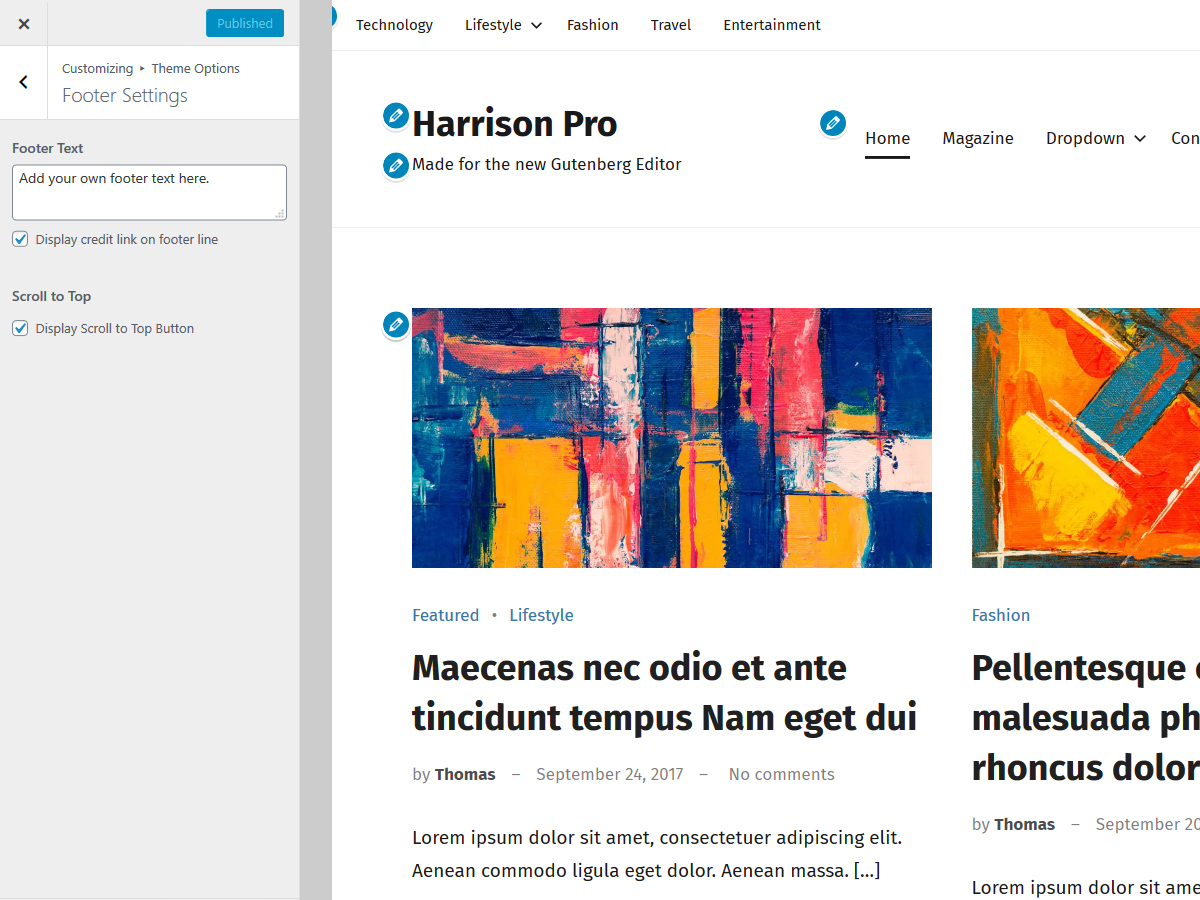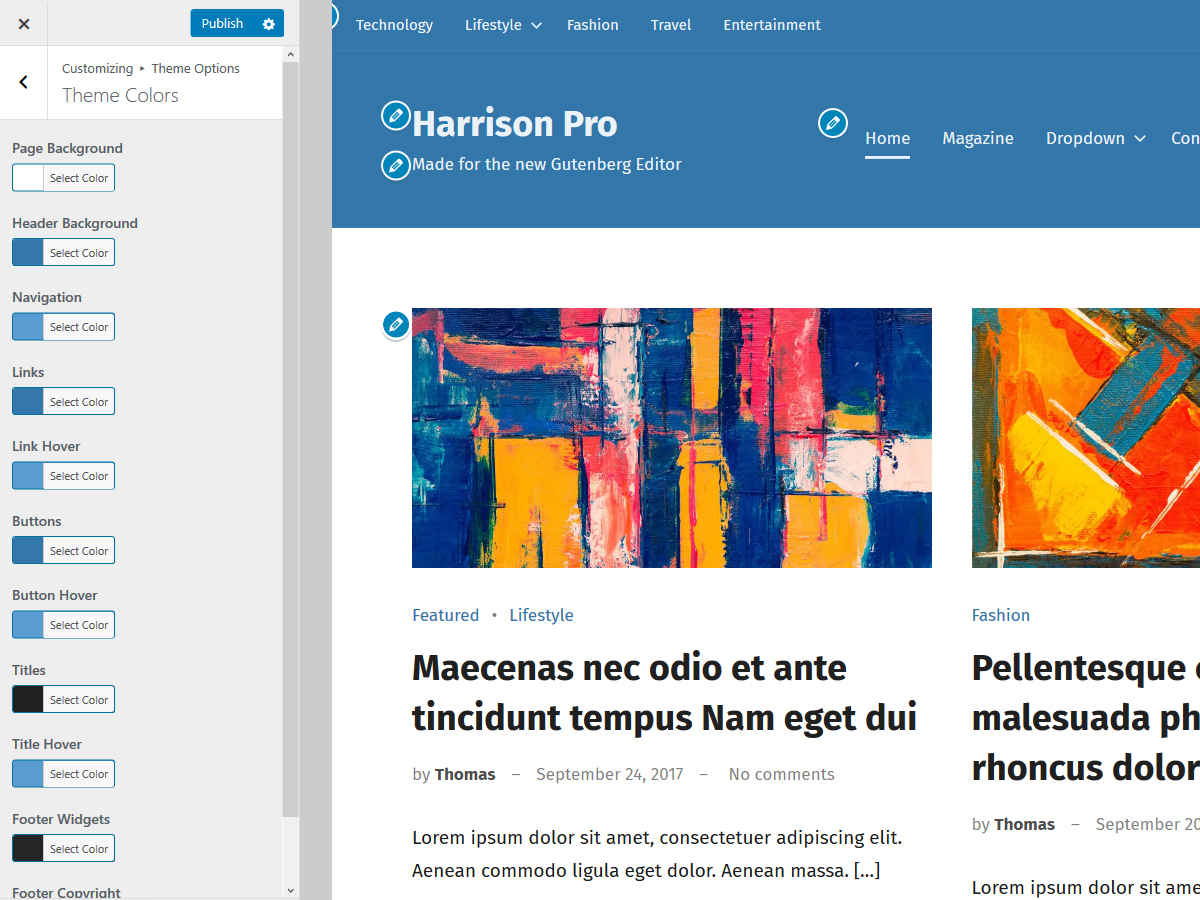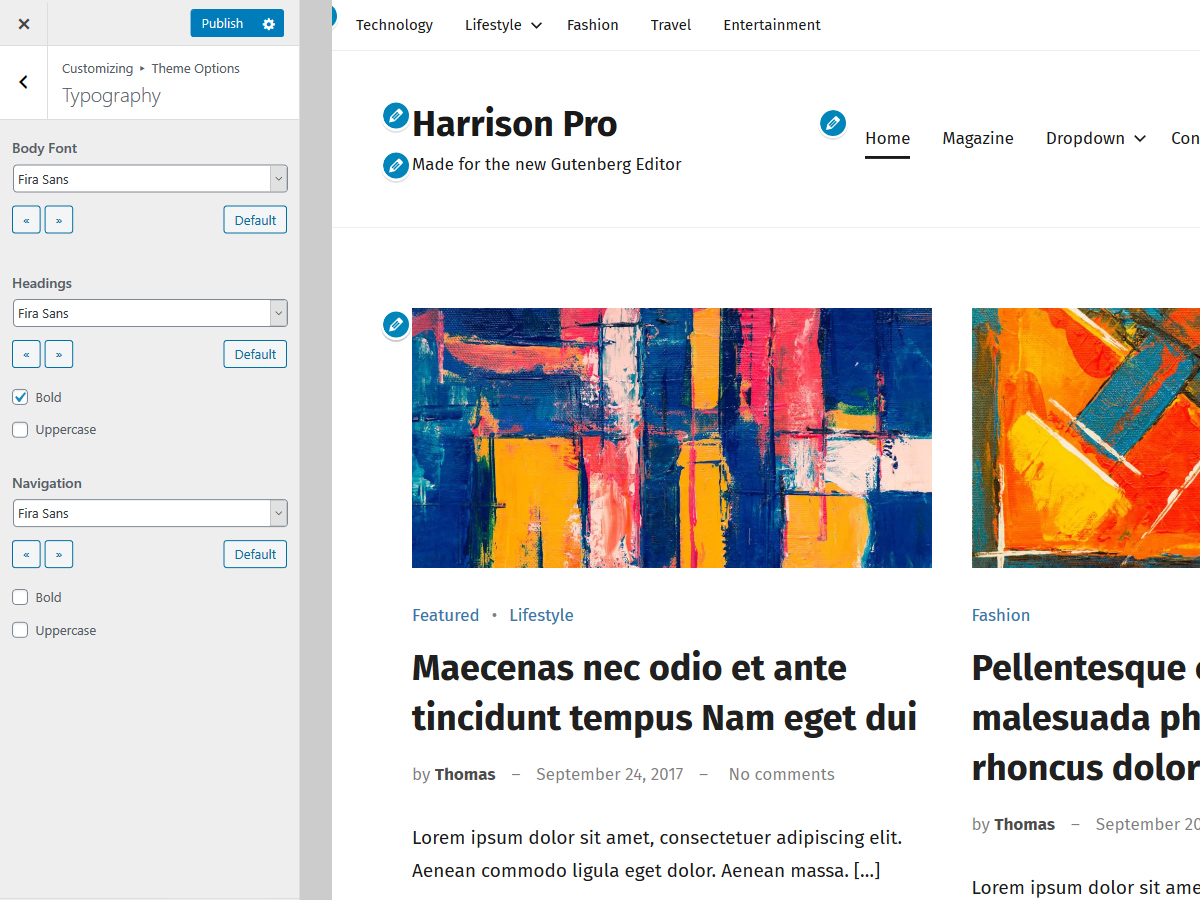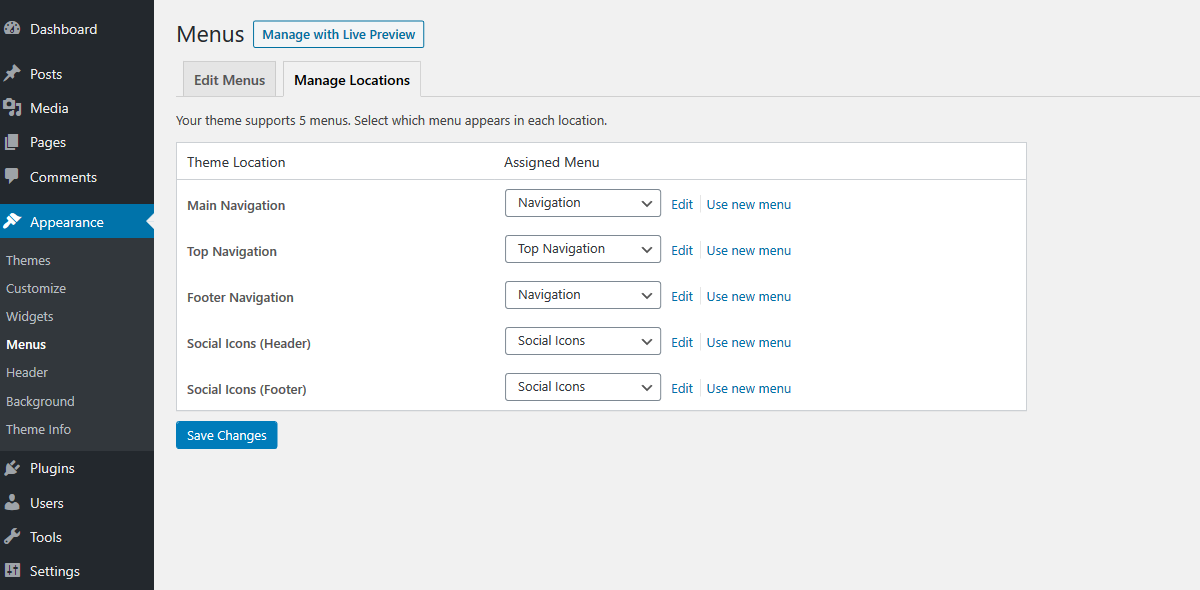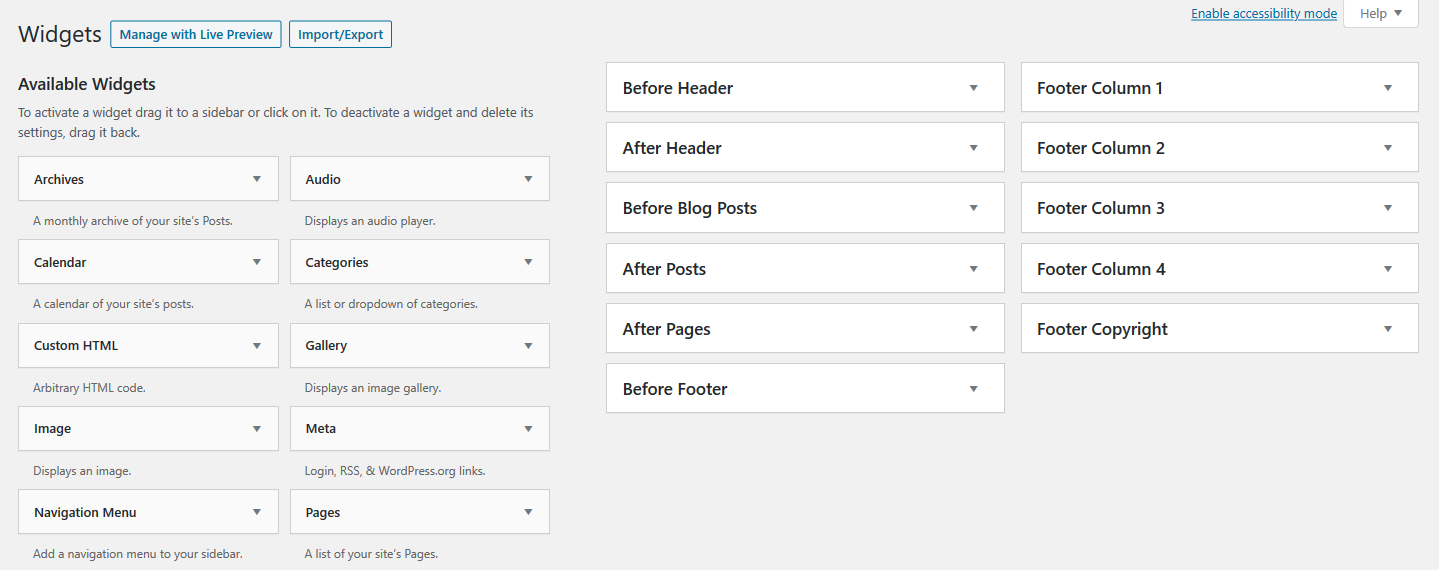Welcome to the Harrison Documentation. These instructions briefly explain how to setup and configure all features of the Harrison WordPress Theme.
Table of Contents
- Theme Installation
- Theme Options
- WordPress Core Features
- Layout Settings
- Blog Settings
- Post Settings
- Footer Settings
- Magazine Blocks
- Page Templates
- Theme Specifications
- Pro Version Features
Theme Installation
Since it is the same procedure for every theme, this tutorial does not explain how to install the theme. If you need help with the theme installation, please see the Install WordPress themes tutorial.
Install PRO Version Plugin
Please be aware that the PRO Version of Harrison is an Add-on plugin for the Harrison theme. Therefore you have to install and activate the Harrison theme and install the Harrison Pro plugin in addition. You can learn how to install Plugins on the Install WordPress plugins tutorial.
Configure Theme Options
Harrison supports the awesome Theme Customizer. You can configure all theme settings on Appearance → Customize → Theme Options.
The Theme Options panel in the Customizer includes following sections:
- Layout Settings
- Blog Settings
- Post Settings
- Footer Settings
- Block Colors (only with PRO version)
- Theme Colors (only with PRO version)
- Typography (only with PRO version)
- Theme Info
Set up WordPress Features
The theme supports several WordPress core features you know:
- Custom Menus (Theme Navigation)
- Widget Areas
- Custom Header Image
- Custom Backgrounds
- Featured Images
- Page Templates
- Custom Logo
Layout Settings
You can find the Layout Options in the Customizer on Appearance → Customize → Theme Options → Layout Settings.
You can choose between the default Centered Layout and the full-width Wide Layout for the theme container and between a horizontal or vertical header layout, which controls the position of the site title and navigation menu.
With Harrison Pro, you can also enable a search function in the header area.
Blog Settings
You can set the Blog Layout in the Customizer. Therefore go to Appearance → Customize → Theme Options → Blog Settings.
You can use the Blog Layout setting to choose between six different layouts for the blog. There are four list layouts and two grid-layouts with either two or three columns. In addition you can configure the Excerpt Length, Read More link and Number of Posts here.
Post Settings
You can go to Appearance → Customize → Theme Options → Post Settings to configure the appearance of posts.
The options let you choose if post date, author, comments and categories are shown. You can select from different methods for displaying the featured image as well.
With Harrison Pro, you can also enable the Author Bio box on single posts.
Footer Settings
The options for the footer area can be found on Appearance → Customize → Theme Options → Footer Settings. You can add your own Footer Copyright text here and deactivate the credit link to ThemeZee if you want.
With Harrison Pro, you can also enable the Scroll-to-Top Button here.
Magazine Blocks
You can use our Magazine Blocks plugin to create a very flexible and magazine-styled home page, showcasing your most important posts from different categories.
Harrison Magazine Demo: preview.themezee.com/harrison/magazine/
Download Magazine Blocks: themezee.com/plugins/magazine-blocks/
Plugin on WordPress.org: wordpress.org/plugins/themezee-magazine-blocks/
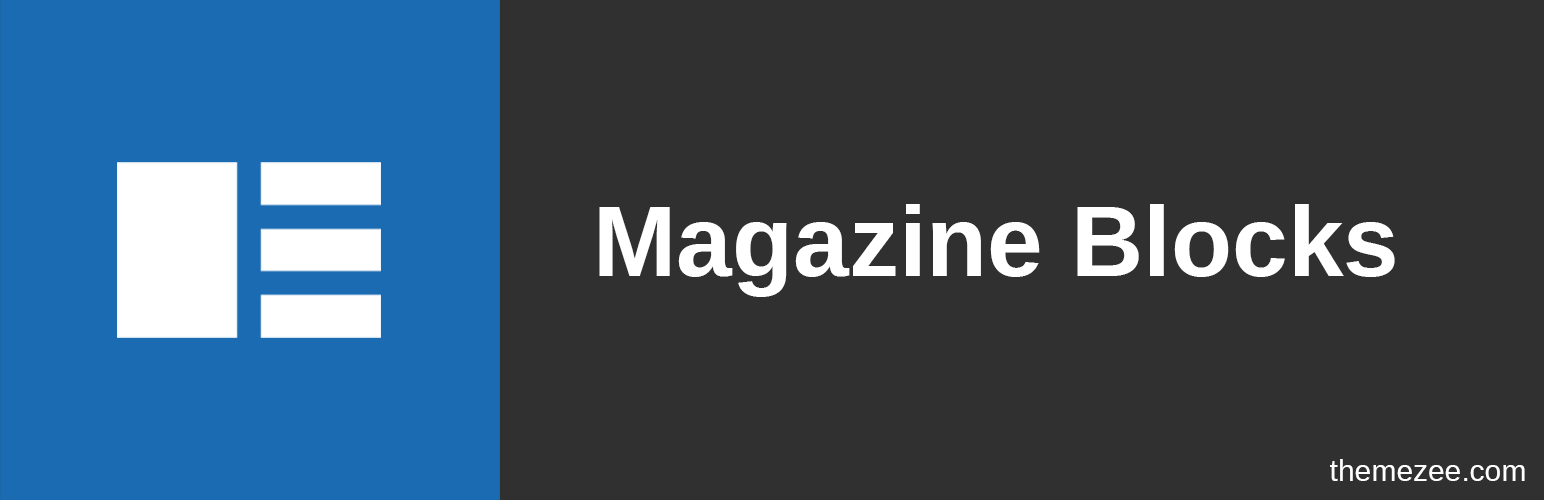
Page Templates
Harrison currently supports one page template for static pages:
- Full Width: Displays the content area in full width
Theme Specifications
Harrison uses the following widths for the content area:
- The default width of the content area is 880 pixels.
- The width for blocks with the “Wide Width” setting is 1120 pixels.
- The width for blocks with the setting “Full width” is 1440 pixels.
- The width for the page template “Full width” is 1280 pixels.
The theme defines three custom image sizes:
- The default size for the featured image in blog posts is 1080 x 540 pixels.
- The featured images for posts with the Horizontal Blog layout enabled have a defined size of 960 x 720 pixels.
- Featured Images displayed in the header area on static pages and single blog posts use the size 1440 x 600 pixels.
- The Custom Header image will display at a maximum width of 1440 pixels and a flexible height (default height = 600 pixels).
All measurements in pixels.
Pro Version Features
The Pro Version of Harrison is an add-on plugin which you can purchase on the Harrison Pro page.
Install Pro Version Plugin
You can download Harrison Pro on our downloads page. If you need help to install the plugin please visit our Install WordPress plugins tutorial.
Block Colors
You can create your own custom color palette for usage in the new WordPress Block Editor. You can set the Editor colors on Appearance → Customize → Theme Options → Block Colors.
Theme Colors
You can customize the theme colors on Appearance → Customize → Theme Options → Theme Colors. There are eleven color picker options for various theme elements available.
Typography
You can change the default fonts of the theme on Appearance → Customize → Theme Options → Typography.
Additional Menus
With Harrison Pro, you can use two additional menu positions, one in the header and one in the footer. You can create your menus and assign them on Appearance → Menus → Manage Locations.
- Top Navigation
- Footer Navigation
Social Icons
In addition to the normal navigation menus the Pro Version also adds two menu locations for displaying social icons in the header and footer area.
- Social Icons (Header)
- Social Icons (Footer)
Please see our Social Icons Menu tutorial to learn how to create a social icons menu.
Extra Widget Areas
Harrison Pro adds six extra widget areas in the theme:
- Before Header
- After Header
- Before Blog / Latest Posts
- After Single Posts
- After Static Pages
- Before Footer
You can add widgets on Appearance → Widgets.
Footer Widgets
Harrison Pro adds a widgetized footer area with up to four columns:
- Footer Column 1
- Footer Column 2
- Footer Column 3
- Footer Column 4
You can add your footer widgets on Appearance → Widgets.
Premium Features
Header Search
You can enable the Header Search feature on Appearance → Customize → Theme Options → Layout Settings.
Author Bio
You can enable the Author Bio box for single posts on Appearance → Customize → Theme Options → Post Settings.
Scroll-to-Top Button
You can enable the Scroll-to-Top Button on Appearance → Customize → Theme Options → Footer Settings.
Thank you so much for using the Harrison WordPress theme.