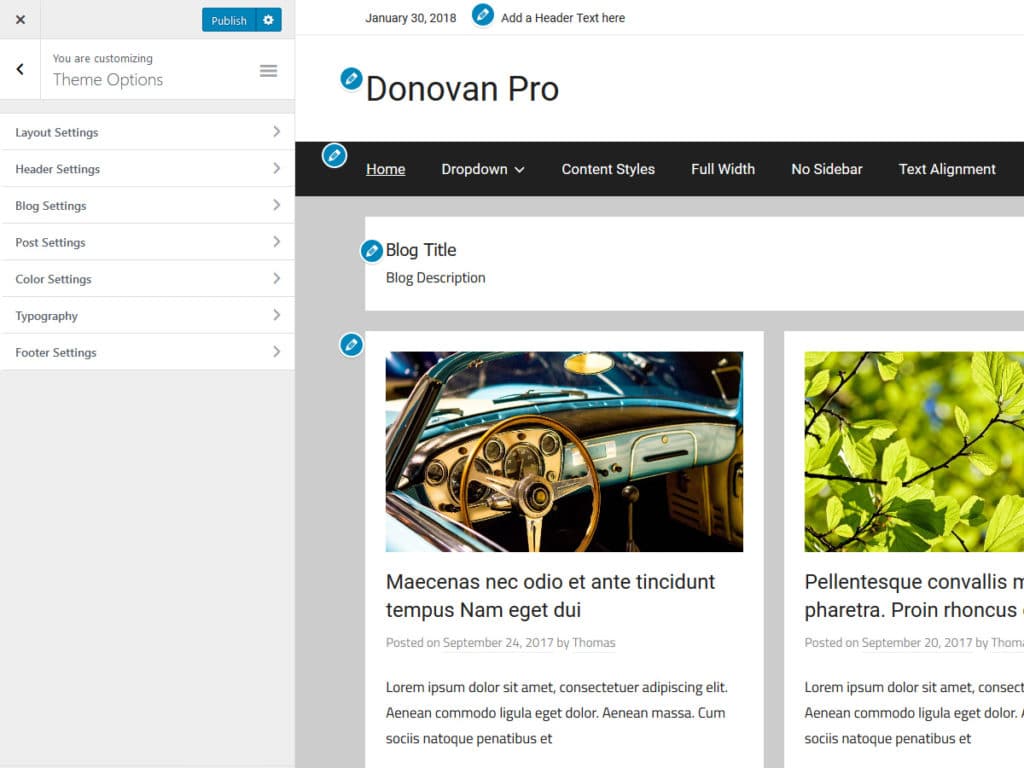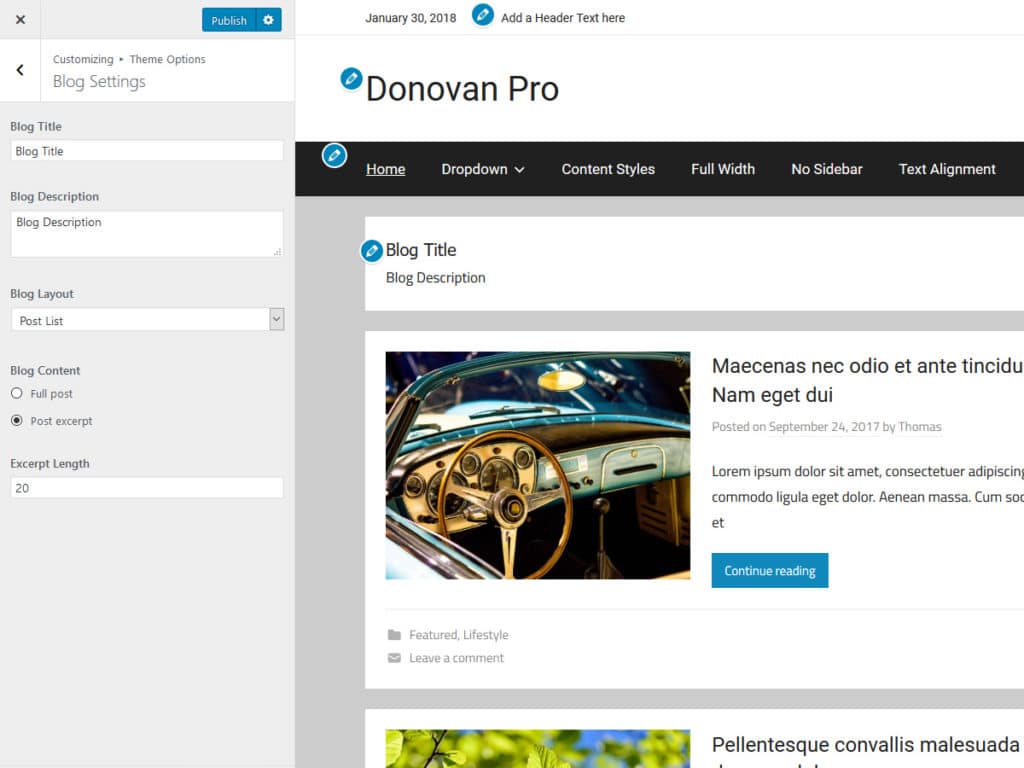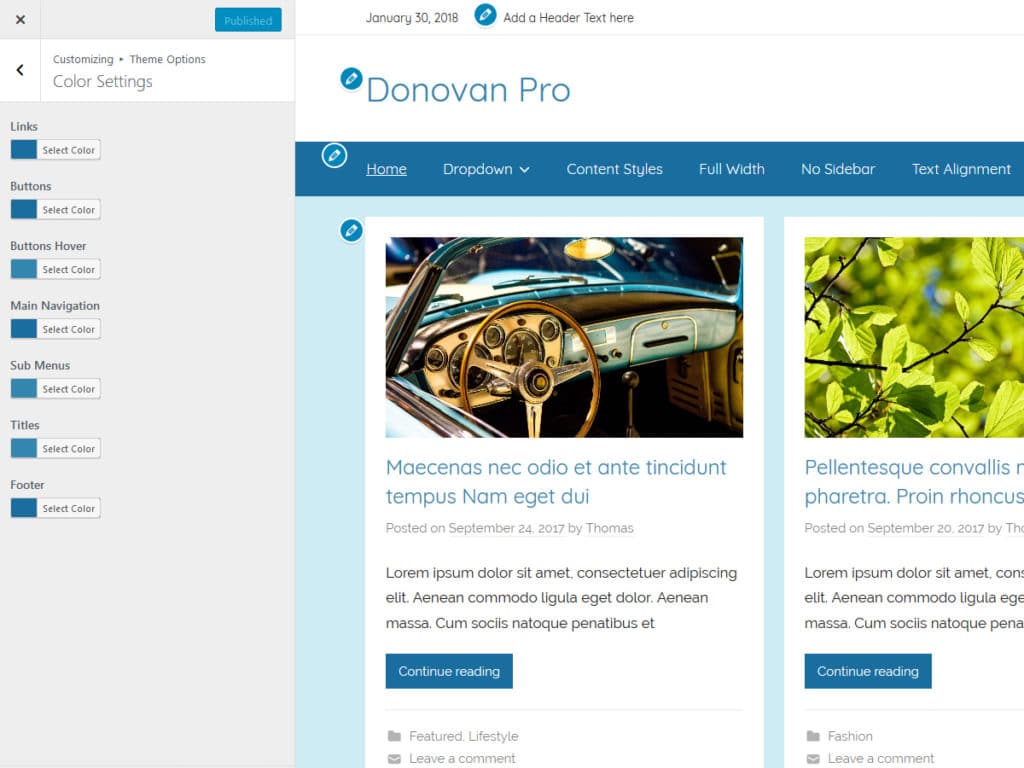Welcome to the Donovan theme documentation. These instructions briefly explain how to setup and configure all theme features.
Table of Contents
- Theme Installation
- Theme Options
- WordPress Core Features
- Layout Settings
- Blog Settings
- No Magazine Widgets
- Page Templates
- Theme Specifications
- Setup and Configure Pro Version Features
Theme Installation
Since it is the same procedure for every theme, this tutorial does not explain how to install the theme. If you need help with the theme installation, please see the Install WordPress themes tutorial.
Install PRO Version Plugin
Please be aware that the PRO Version of Donovan is an Add-on plugin for the Donovan theme. Therefore you have to install and activate the Donovan theme and install the Donovan Pro plugin in addition. You can learn how to install Plugins on the Install WordPress plugins tutorial.
Configure Theme Options
Donovan supports the awesome Theme Customizer. You can configure all theme settings on Appearance → Customize → Theme Options.
The Theme Options panel in the Customizer includes following sections:
- Layout Settings
- Header Settings (only with PRO version)
- Blog Settings
- Post Settings
- Color Settings (only with PRO version)
- Typography (only with PRO version)
- Footer Settings (only with PRO version)
Set up WordPress Features
The theme supports several WordPress core features you know:
- Custom Menus (Theme Navigation)
- Widget Areas
- Custom Header Image
- Custom Backgrounds
- Featured Images
- Page Templates
- Custom Logo
Layout Settings
You can find the Layout Options in the Customizer on Appearance → Customize → Theme Options → Layout Settings. You can choose between three different theme layouts – Wide, Centered or Boxed Layout. You can also configure the Sidebar position there.
Blog Settings
You can set the Blog Layout in the Customizer. Therefore go to Appearance → Customize → Theme Options → Blog Settings.
You can use the Blog Layout setting to choose between Post Grid, Post List or Large Posts. There are also options to set a blog title and choose between excerpt or full posts.
No Magazine Widgets
Donovan is a pure Blogging Theme and does not support our usual Magazine Widgets.
Page Templates
Donovan supports two different page templates for static pages and blog posts:
- No Sidebar: Displays no widgets and centers the content
- Full Width: Displays also no sidebar and shows the content in full width
Theme Specifications
Donovan defines two custom image sizes with an image ratio of 16:9 and 4:3.
- The main content column width is
910. - Single Posts use an image size of
1360x765. Ratio is 16:9. - For Large Post and the Post Grid Layout, the image sizes are also
1360x765. Ratio 16:9. - For the Blog List layout, the image size is
600x450. Ratio 4:3. - The Custom Header image will display at a maximum width of
2560and a flexible height (default height =500).
All measurements in pixels.
Pro Version Features
The Pro Version of Donovan is an add-on plugin which you can purchase on the Donovan Pro page.
Install Pro Version Plugin
You can download Donovan Pro on our downloads page. If you need help to install the plugin please visit our Install WordPress plugins tutorial.
Custom Colors and Custom Fonts
You can customize the theme colors and fonts on Appearance → Customize → Theme Options → Colors Settings / Typography.
Header Settings
Go to Appearance → Customize → Theme Options → Header Settings in order to create a header text. You can also display the current date in the header or activate the search function in the navigation menu there.
Additional Menus
Widh Donovan Pro, you can use two additional menu positions to show a second navigation in the header and in the footer. You can create your menus and assign them on Appearance → Menus → Manage Locations.
Footer Widgets
Donovan Pro adds a widgetized footer area. You can add your footer widgets on Appearance → Widgets.
Footer Copyright
You can disable the credit link to themezee.com on Appearance → Customize → Theme Options → Footer Settings. You can also add your own footer text there and activate the Scroll-to-Top Button.
Thank you so much for using the Donovan WordPress theme.