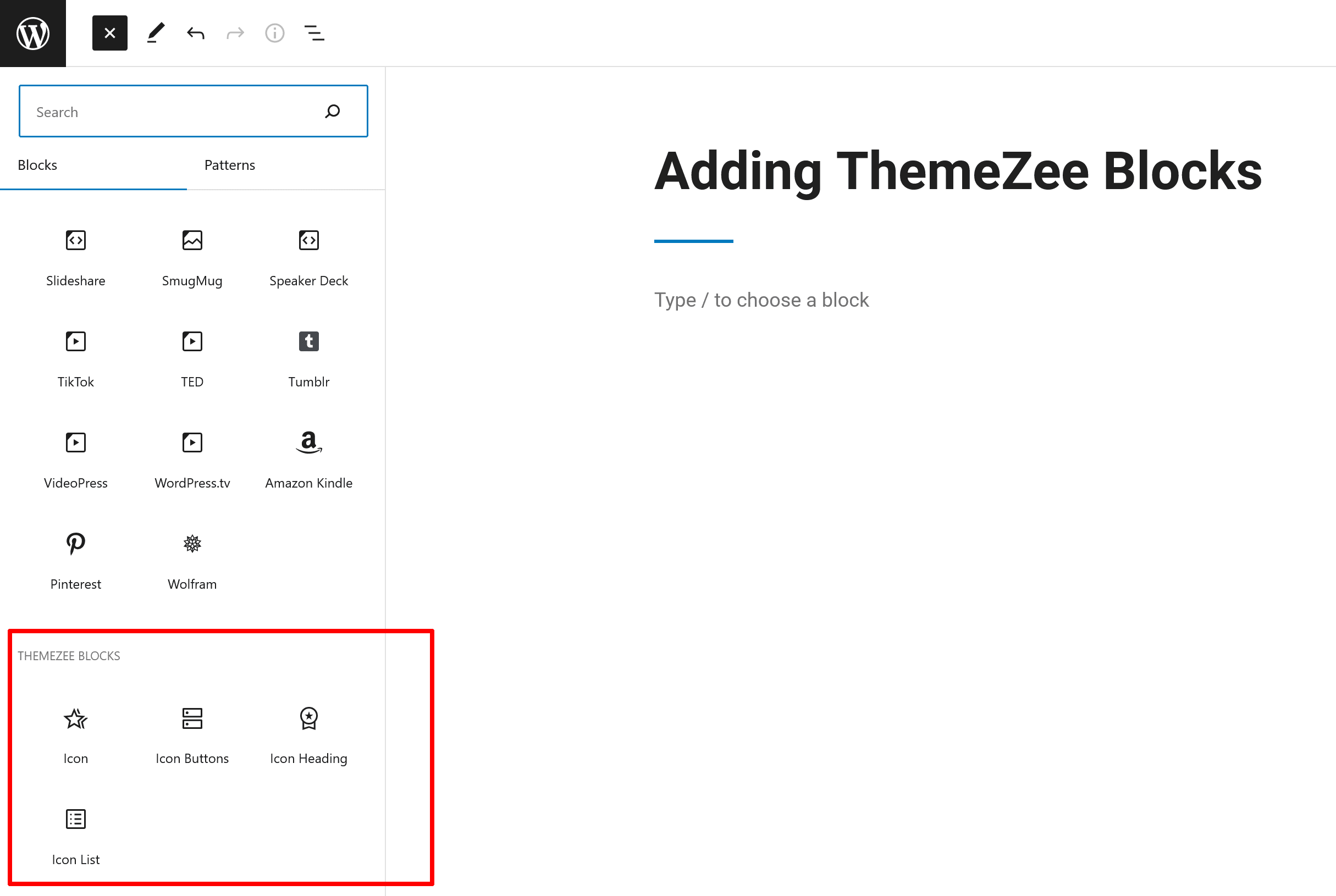Welcome to the ThemeZee Blocks documentation. These instructions briefly explain how to setup and configure our new WordPress blocks.
Table of Contents
Available Blocks
You can find all our available premium WordPress blocks on themezee.com/blocks/.
- Icon Block
- Icon Buttons Block
- Icon Heading Block
- Icon List Block
You have access to our WordPress blocks with a Plus, Infinite or Lifetime subscription. You can download them from themezee.com/downloads/ in your account.
Install Block Plugin
Since it is the same procedure for every plugin, this tutorial does not explain how to install the plugin. If you need help with the plugin installation, please see the Install WordPress plugins tutorial.
Our WordPress blocks are available to all purchasers of our Plus, Infinite or Lifetime subscriptions and can be downloaded at any time in your account.
Activate License
After you have installed and activated the block plugin, please go to Settings → ThemeZee Blocks and activate your license key to receive regular updates.
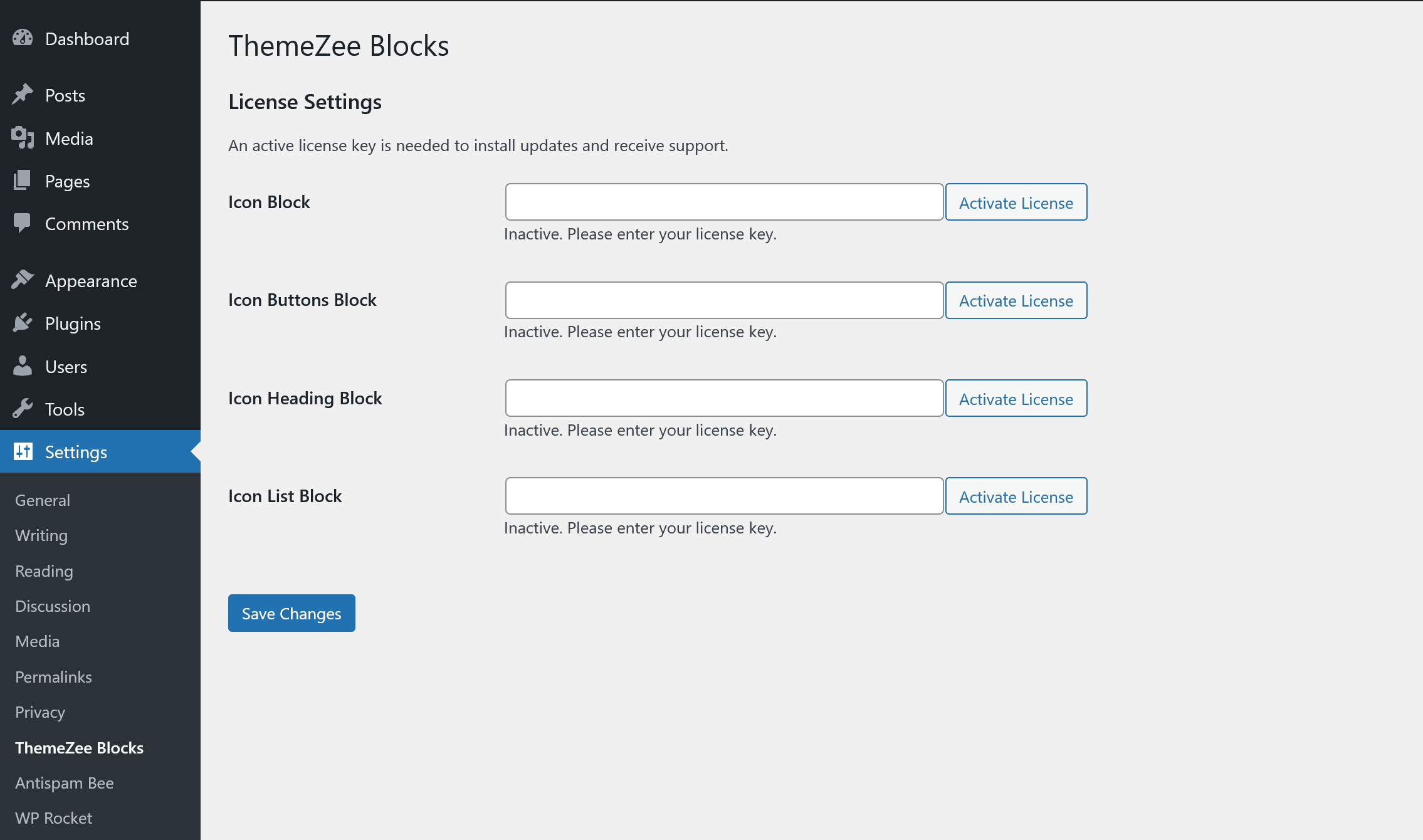
Adding Blocks in Editor
Create a new post or static page or edit an existing one. You can insert our WordPress blocks as any other block by clicking on the Plus icon.
The block plugins also adds a new category ‘ThemeZee Blocks‘ where you can find all blocks: