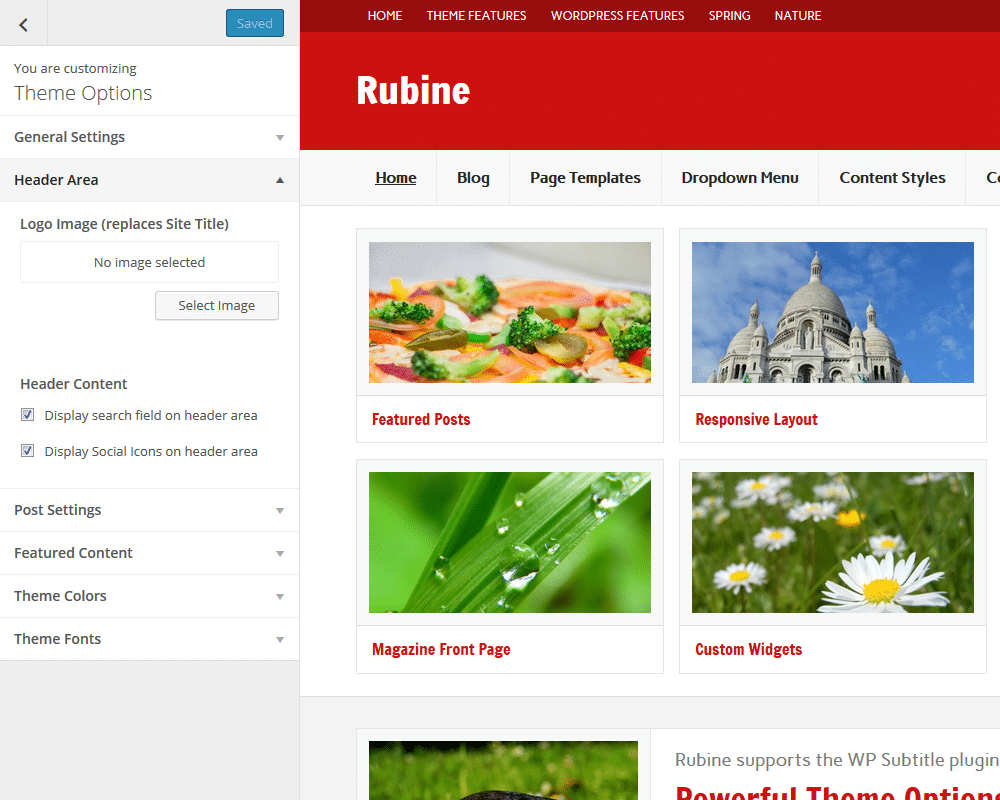Welcome to the Rubine theme documentation. These instructions briefly explain how to setup and configure all theme features.
Table of Contents
- Theme Installation
- Configure Theme Options
- Set up Social Icons
- Set up WordPress core features
- Set up Featured Content
- Add Subtitles to your Posts
- Setup and Configure Pro Version Features
- Theme Specifications
Theme Installation
Since it is the same procedure for every theme, this tutorial does not explain how to install the theme. If you need help with the theme installation, please see the Install WordPress themes tutorial.
Install PRO Version Plugin
Please be aware that the PRO Version of Rubine is an Add-on plugin for the Rubine theme. Therefore you have to install and activate the Rubine Lite theme and install the Rubine Pro plugin in addition. You can learn how to install Plugins on the Install WordPress plugins tutorial.
In case you are using the old Rubine Pro theme and want to switch to the new Pro Version Plugin, please follow this tutorial.
Configure Theme Options
Rubine supports the awesome Theme Customizer. You can configure all theme settings on your WordPress admin panel → Appearance → Customize on the “Theme Options” section.
Rubine adds a “Theme Options” section to the Customizer containing following sub sections:
- General Settings
Choose the sidebar layout and turn on social icons in footer. - Header Settings
Upload your own logo image and turn on header content like search field and social icons. - Post Settings
Decide between full posts and post summary and configure featured images of posts. - Featured Content
Set a tag to feature your posts. Featured posts are displayed on the post slider. - Theme Colors (only in PRO Version)
This section let you choose the font and background colors of various theme elements. - Theme Fonts (only in PRO Version)
Change the text, navigation and title fonts easily in this section.
Social Icons
Social icons are easy to add with Rubine. We simply use custom menus for social icons.
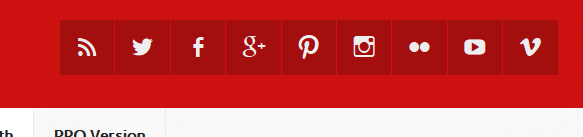
Set up WordPress Features
The theme supports several WordPress core features you know:
- Custom Menus (Theme Navigation)
- Widget Areas
- Custom Header Image
- Custom Backgrounds
- Featured Images
- Page Templates
- Custom Logo
Set up Featured Content
If you’d like to display featured posts on your homepage in a four column grid layout like the demo website, follow these instructions:
To set up your featured posts, go to Appearance → Customize, and add a tag under Tag Name in the Featured Content section.
Afterwards Rubine will display all posts which are tagged with that keyword in the four column layout at the top of your home page. Please note that the featured content section has a maximum of 8 posts.
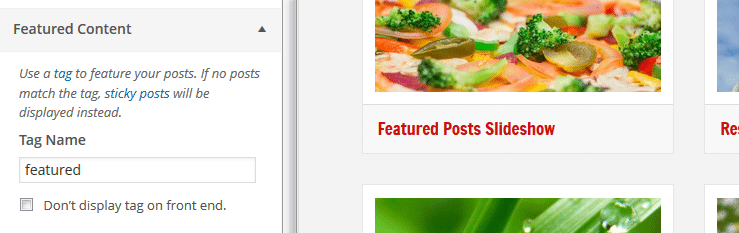
Featured Images
The Featured Content layout as well as normal posts make use of featured images as thumbnails. The featured posts and also normal posts will look as intended when your posts have featured images.
If your existing posts have already had featured images, they may look disformed because they do not match the new required sizes for the front page template. In order to fix that you have to regenerate your thumbnails.
Your uploaded featured images should have a minimum image size of 460×230 pixels in order to look good at any screen size.
Add Subtitles to your Posts
Rubine has built-in support for the WP Subtitle plugin, which makes it super easy to add subtitles to your posts. Just install the plugin and you’re ready to go. You can add subtitles right below the title field when you add a new post or edit an existing one.
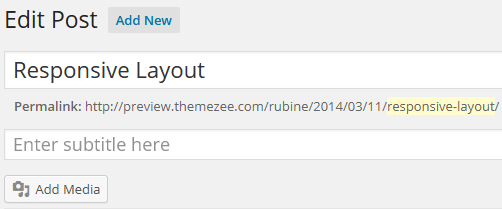
Setup and Configure Pro Version Features
The Pro Version of Rubine is an add-on plugin which you can purchase on the Rubine theme page.
Install PRO Version Plugin
You can download Rubine Pro on our downloads page. If you need help to install the plugin please visit our Install WordPress plugins tutorial.
Custom Colors and Custom Fonts
You can customize the theme colors and fonts on Appearance → Customize → Theme Options → Theme Colors / Theme Fonts.
Footer Widgets
Rubine Pro adds four widgetized footer areas. You can add your footer widgets on Appearance → Widgets.
Hide Credit Link
You can disable the credit link to themezee.com on Appearance → Customize → Theme Options → General Settings.
Theme Specifications
- The main content column width is
675. - The Featured Images used on posts are
375x210. - The Featured Images used on the Featured Content section are
460x230. - The Custom Header image will display at a maximum width of
1310and a flexible height (default height =240).
All measurements in pixels.
Thank you so much for using the Rubine WordPress theme.