This tutorial briefly explains how you can install plugins on your WordPress website, for example your purchased PRO Version plugin or ThemeZee Add-on plugins.
Please backup your website before installing a plugin
Normally WordPress is a very stable software and a plugin installation rarely fails, nevertheless I highly recommend to make regular backups of your WordPress website – just in case. You can use the BackWPup plugin or one of the thousand alternative plugins to backup your website.
Download your purchased plugin
First of all you need the plugin package as ZIP file. You can download your purchased plugins on themezee.com/downloads/. Please be aware that the downloaded file is already a ready-to-use ZIP file, which you can use right away to upload to your WordPress Dashboard.
Please note: Some browsers like Safari include an automatic extract feature, which will unzip the .ZIP file when you download it. Therefore you have to deactivate this feature before you download the plugin.
Install plugins via Upload Function
In order to install your downloaded WordPress plugin, login to your WordPress Dashboard and go to Appearance → Plugins. Click on ‘Add New’ at the top of the plugins screen.

You are able to search for WordPress.org hosted plugins now. However, you want to upload a downloaded plugin, therefore click ‘Upload Plugin’ at the top of the screen.

Then select your downloaded plugin package (.zip Archive file) and click on ‘Install Now’. WordPress will then automatically upload the zipped plugin file, extract it and install the plugin.
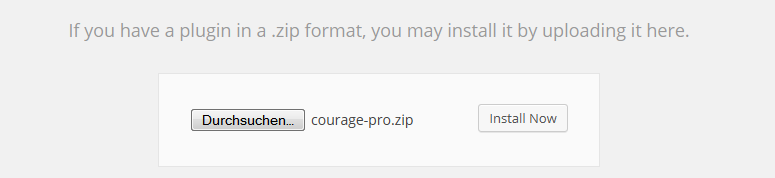
For the installation process WordPress has to connect to your webserver via FTP in order to copy the plugin files to your WordPress installation. You can get the FTP credentials from your webhost in case WordPress is asking you for the FTP login details.
Activate Plugin
After you have installed the plugin properly, you only have to activate it on your WordPress website. Therefore go to your WordPress Dashboard → Plugins where you can see a list of all your installed plugins.
You can activate the plugin by clicking on ‘Activate’ on the plugin box.

