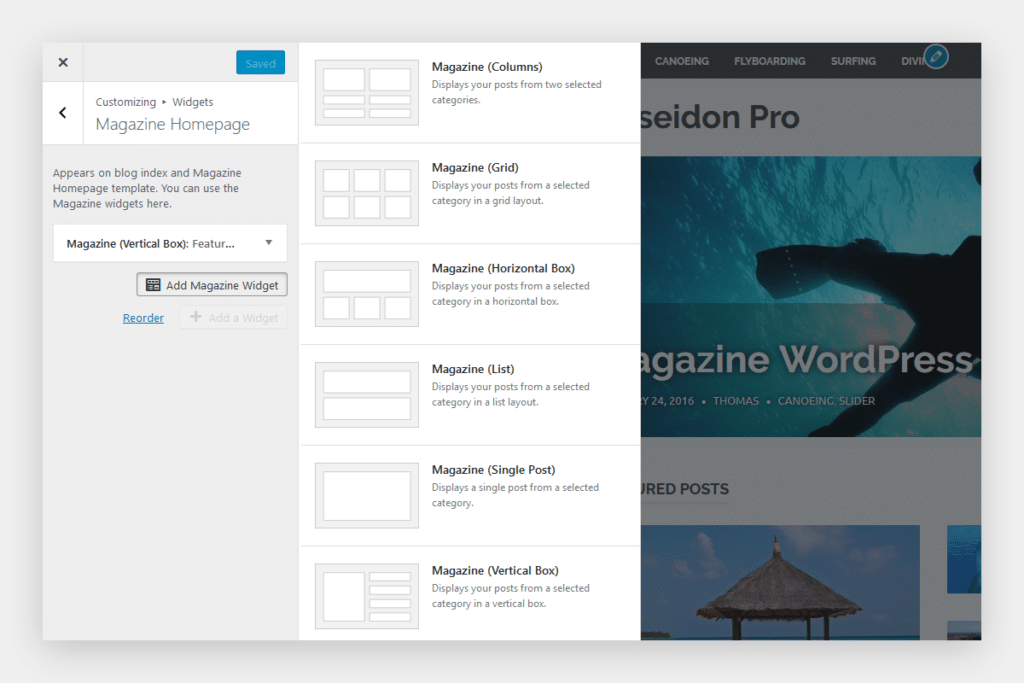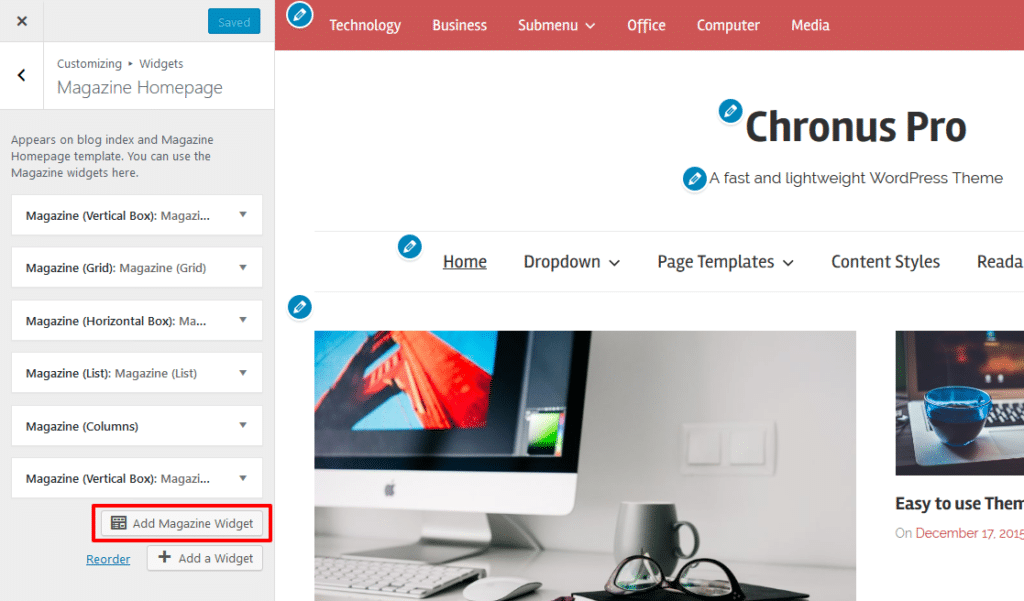Our themes include several Magazine widgets which display posts in different layouts. The widgets make it easy to create a flexible magazine-styled website. This tutorial shows how to use them.
Magazine Widgets
Based on the theme you are using there are different widgets included, for example:
- Magazine Grid
- Magazine Columns
- Magazine Horizontal Box
- Magazine List
- Magazine Sidebar
- Magazine Single Post
- Magazine Vertical Box
Please note that some Magazine widgets are only available with the Pro add-on.
Magazine Homepage Widget Area
The best place to use the Magazine widgets is in the Magazine Homepage widget area.
The Magazine Homepage widget area is displayed in two locations:
If you want to show the Magazine widgets above your latest blog posts, you can simply add the widgets and they are displayed on the blog homepage.
In case you want a front page with Magazine blocks but without the latest blog posts, you can use the static Magazine Homepage template.
Magazine Widgets in the Customizer
The easiest way to add Magazine Widgets is with the Customizer, which offers live preview of your website. Therefore please go to Appearance → Customize → Widgets → Magazine Homepage.
You can also click on the Add Magazine Widget Placeholder in the live preview:
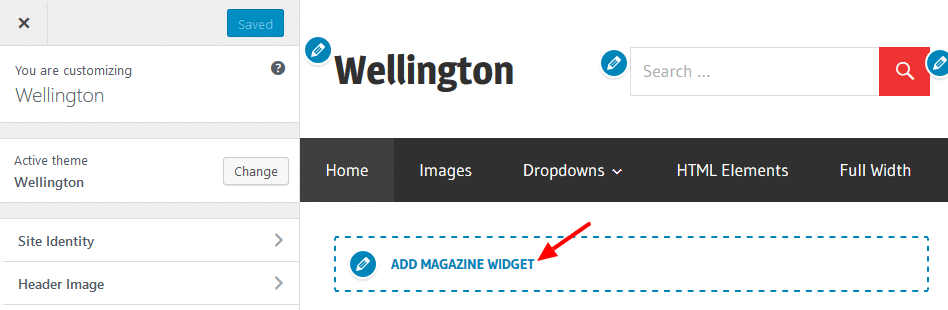
Important: If you don’t see the Magazine Homepage widget area in the Customizer you are on a page which does not show it. Please keep in mind that the widget area is only displayed on the blog homepage or on the static Magazine Homepage template. You have to switch to one of these pages in the live preview to be able to add widgets.
Adding Magazine Widgets
We have enhanced the Magazine widget area with an extra button for adding Magazine widgets. This unique and innovative approach allows you to arrange your Magazine front page in just a few seconds.
Simply click the Add Magazine Widget button to choose from the built-in theme widgets. Of course you can also add any other widget you like by clicking on the normal Add a Widget button.
Magazine Widgets in the WordPress Backend
Alternatively, you can also add and configure your widgets on Appearance → Widgets in your WordPress backend.
Use Featured Images
The Magazine widgets make use of your posts featured images as thumbnails. Therefore your Magazine Homepage will look as intended when your posts have featured images.
If your existing posts have already had featured images, they may look disformed because they do not match the new required sizes for the new theme. In order to fix that you have to regenerate your thumbnails.